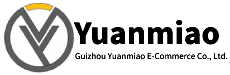Description
GE IC754VSI12CTD
I. Product Overview
GE IC754VSI12CTD is a high-performance touch screen Human-Machine Interface (HMI) product that plays a crucial role in industrial automation control systems. Serving as an interactive bridge between operators and industrial equipment, it can present complex industrial control processes to operators in an intuitive and vivid manner. Meanwhile, it allows operators to issue commands to the control system through touch operations, realizing real-time monitoring and convenient control of the operating status of industrial equipment. This product is widely used in numerous industrial fields such as machinery manufacturing, chemical industry, electric power, and metallurgy. It can communicate efficiently with GE series PLCs and control equipment of other brands, significantly improving the operational convenience and management efficiency of industrial automation systems, and providing strong support for the stable and efficient operation of industrial production.
II. Technical Parameters
(I) Display Parameters
- Screen Size: Equipped with a 12.1-inch TFT true-color LCD screen. The moderate screen size can clearly display abundant industrial control information without occupying too much installation space, making it suitable for installation scenarios of various industrial control cabinets and operation panels.
- Resolution: The resolution reaches 800×600 pixels. The high-resolution screen ensures that the displayed content is clear and delicate. Whether it is text, charts, or dynamic process flow screens, they can be accurately presented, facilitating operators to quickly read information.
- Display Color: Supports 256K true-color display. It has rich colors and high restoration degree, and can distinguish different equipment states, parameter ranges, etc., through different colors, making the operation interface more vivid and intuitive, and improving the efficiency of operators in identifying information.
(II) Touch Parameters
- Touch Method: Adopts a resistive touch screen, supporting single-point touch operation. It has high touch accuracy and fast response speed. Operators only need to gently touch the corresponding buttons, icons, or input boxes on the screen with their fingers or a dedicated stylus to complete the input of operation commands, which is convenient and flexible to operate.
- Touch Life: The service life of the touch point exceeds 1 million times, with extremely high durability. It can adapt to the frequent touch operation needs of industrial sites, reduce equipment failures caused by wear of touch components, and lower maintenance costs.
(III) Communication Parameters
- Communication Interfaces: Equipped with 1 RS-232 interface, 1 RS-485 interface, and 1 Ethernet interface. RS-232 and RS-485 interfaces can be used for serial communication with industrial equipment such as PLCs, frequency converters, and instruments. The Ethernet interface supports high-speed network communication with upper computers, servers, etc. The configuration of multiple communication interfaces enables it to have strong communication capabilities and flexibly adapt to different industrial communication network architectures.
- Communication Protocols: Supports multiple mainstream industrial communication protocols such as Modbus RTU and Modbus TCP/IP, and is also compatible with the dedicated communication protocols of GE series PLCs. It ensures seamless data interaction with industrial control equipment of different brands and types, and guarantees the smooth flow of information in industrial control systems.
(IV) Power Parameters
- Input Voltage: Supports 24V DC power input, with an allowable voltage fluctuation range of 18-30V DC. It can adapt to slight fluctuations in power supply voltage in industrial sites, ensuring that the equipment can operate stably in unstable power supply environments.
- Power Consumption: The power consumption in normal working state is approximately 15W, which is relatively low. It is not only energy-saving and environmentally friendly but also can reduce equipment heating and extend the service life of the equipment.
(V) Environmental Parameters
- Operating Temperature: The operating temperature range is 0-50°C, enabling it to work normally in common temperature environments of industrial sites. It can maintain stable performance whether in hot workshops in summer or control rooms with low temperatures in winter.
- Relative Humidity: It can operate in a relative humidity environment of 10%-90% (non-condensing), with good moisture resistance. It is suitable for humid industrial environments such as food processing workshops and sewage treatment plants.
- Protection Level: The front panel protection level reaches IP65, which can effectively resist the intrusion of dust and water spray, protect the internal components of the equipment from damage, and improve the reliability of the equipment in harsh industrial environments.
III. Functional Features
(I) Powerful Screen Display and Editing Functions
GE IC754VSI12CTD has feature-rich screen editing software, allowing operators to freely design and create personalized operation interfaces according to actual industrial control needs. It can support the addition of various graphic elements, such as text, buttons, indicator lights, curves, bar graphs, dashboards, etc., and can also realize functions such as screen switching, animation effects, and alarm display. By intuitively displaying information such as equipment status, process parameters, and operation curves in the industrial production process on the screen, operators can comprehensively and quickly understand the production situation, providing timely and effective basis for production decisions.
(II) Convenient Human-Computer Interaction Functions
The design of the resistive touch screen makes the interaction between operators and equipment more convenient and efficient. Operators can complete operations such as parameter setting, command issuance, and manual control by touching the screen. Compared with traditional button and knob operation methods, it is more intuitive and flexible, reducing operation steps and time, and improving operation efficiency. At the same time, the touch screen also supports virtual keyboard input, facilitating operators to input information such as text and numbers, such as modifying process parameters and inputting equipment numbers.
(III) Efficient Data Processing and Storage Functions
This product has strong data processing capabilities, and can collect, process, and display a large amount of data transmitted by industrial control equipment in real-time, such as temperature, pressure, flow, speed, and other process parameters. At the same time, it has a certain capacity of built-in storage space, which can be used to store important information such as historical data, alarm records, and operation logs, facilitating operators to query historical data, analyze production trends, trace fault causes, etc., and providing data support for the optimization and management of industrial production.
(IV) Reliable Alarm and Event Management Functions
It can monitor various abnormal situations in the industrial control system in real-time, such as parameter exceeding the standard, equipment failure, communication interruption, etc., and issue alarm information on the screen in a prominent way (such as flashing text, red alarm icons, sound prompts, etc.) to promptly remind operators to handle them. At the same time, the system will automatically record detailed information such as the time, type, and cause of the alarm, forming an alarm log, which is convenient for operators to statistically analyze and handle alarm events, and improving the safety and reliability of industrial production.
(V) Good Compatibility and Scalability
GE IC754VSI12CTD not only has perfect compatibility with GE series PLCs but also can effectively connect and communicate with industrial control equipment of other mainstream brands, with extensive equipment compatibility. In addition, it supports function expansion through software upgrades. As industrial control needs continue to change, operators can add new functions to the equipment by updating the firmware and software of the equipment, such as supporting new communication protocols and adding new data processing algorithms, extending the service life of the equipment and adapting to the development of industrial automation technology.
IV. Operation Guide
(I) Installation Steps
- Preparation Before Installation: First, check whether the appearance of the equipment is intact, whether there are scratches, damages, deformations, etc., and at the same time check whether the accessories included with the equipment (such as mounting brackets, screws, power cords, communication cables, etc.) are complete. Then, according to the installation dimensions of the equipment (specific dimensions are subject to the product manual), determine a suitable installation position on the control cabinet or operation panel. Ensure that the installation position has good ventilation, is far away from heat sources, water sources, and strong electromagnetic interference sources, and is convenient for operators to observe and operate.
- Fixed Installation: Put the equipment into the pre-opened installation hole, and use the supporting installation brackets and screws to fix the equipment firmly to ensure that the equipment will not loosen or shift due to vibration during operation. Be careful not to use excessive force during installation to avoid damaging the equipment shell or internal components.
- Cable Connection: Correctly connect the power cord, communication cable, and other cables according to the wiring diagram of the equipment. When connecting the power cord, ensure that the power supply voltage meets the requirements of the equipment (24V DC), and pay attention to distinguishing the positive and negative polarities to avoid damage to the equipment caused by reverse connection. When connecting the communication cable, select the appropriate communication interface (RS-232, RS-485, or Ethernet interface) according to the type of connected equipment and communication protocol, and ensure that the cable is connected firmly and in good contact. Properly fix and arrange the cables to avoid cable falling off or entanglement.
(II) System Configuration
- Software Installation: Install the dedicated screen editing software for GE IC754VSI12CTD (such as Proficy Machine Edition) on the computer, complete the installation process according to the prompts of the software installation wizard, and start the software after installation.
- Create a New Project: Create a new project in the editing software, and set the basic information of the project, such as project name, equipment model (select IC754VSI12CTD), communication parameters, etc.
- Screen Design: According to industrial control needs, use various graphic elements and function tools provided by the software to design the operation interface screen. You can add controls such as buttons, indicator lights, input boxes, and curves, and set corresponding properties and associated variables for these controls, so that the controls can reflect the status of industrial equipment in real-time or receive operation commands from operators.
- Communication Configuration: Configure the communication parameters of the equipment in the software, including communication interface type, baud rate, data bits, stop bits, parity bits, and communication protocol, etc., to ensure that the communication parameters are consistent with those of the connected industrial control equipment, so as to establish a stable communication connection.
- Download Configuration: Download the designed project and configuration parameters to the GE IC754VSI12CTD equipment through Ethernet or a dedicated data cable. During the download process, ensure that the equipment is powered on and maintains a good connection with the computer to avoid download failure caused by download interruption. After the download is completed, the equipment will automatically restart and load the new configuration.
(III) Daily Operation
- Power On and Off: Turn on the power supply of the equipment, and the equipment will start automatically. After startup, it will enter the preset operation interface. When shutting down, first normally turn off the equipment through the shutdown button on the operation interface. After the equipment has completely stopped running, cut off the power supply to avoid damage to the equipment caused by sudden power failure.
- Parameter Monitoring: On the operation interface, operators can view various operating parameters of industrial equipment in real-time, such as temperature, pressure, flow, etc. By observing the values and changing trends of the parameters, determine whether the equipment is in normal operation. When the parameters exceed the normal range, the equipment will issue an alarm prompt, and the operator should handle it in a timely manner.
- Parameter Setting: If it is necessary to modify the process parameters of industrial equipment, find the corresponding parameter setting window on the operation interface, input the new parameter value through the touch virtual keyboard, and click the confirm button after input. The new parameter value will be sent to the control equipment to realize remote modification of parameters.
- Manual Control: In some cases, it is necessary to manually control industrial equipment, such as starting/stopping the equipment, switching the equipment operation mode, etc. Operators can click the corresponding control buttons on the operation interface to issue manual control commands to the control equipment, realizing manual operation of the equipment. After the operation is completed, the equipment should be switched back to the automatic operation mode in time (if needed).
(IV) Maintenance and Troubleshooting
- Daily Maintenance: Regularly wipe the screen and shell of the equipment with a soft dry cloth to remove dust and stains on the surface and keep the equipment clean. Be careful not to use corrosive liquids such as alcohol and gasoline or hard wiping tools to avoid damaging the screen and shell. At the same time, check whether the connecting cables of the equipment are loose or aging, and if there is a problem, tighten or replace them in time. Regularly check the heat dissipation of the equipment to ensure good ventilation and avoid overheating of the equipment.
- Common Troubleshooting
- No Screen Display: First, check whether the power supply is connected and whether the power supply voltage is normal. If the power supply is normal, check whether the connecting cable between the equipment and the power supply is in good contact. If all the above are normal, there may be an internal fault in the equipment, and professional maintenance personnel should be contacted for inspection and repair.
- No Touch Response: First, check whether there are stains or water marks on the surface of the touch screen. Wipe it clean with a dry cloth and then try the touch operation. If there is still no response, the touch screen calibration may be problematic. The touch screen can be recalibrated through the equipment's calibration program. If the touch still cannot work normally after calibration, the touch screen may be damaged and needs to be replaced.
- Communication Failure: When a communication failure occurs between the equipment and the control equipment, first check whether the communication cable is connected correctly and firmly, and whether the communication interface is loose or damaged. Then check whether the communication parameter settings are correct, such as baud rate, data bits, stop bits, parity bits, etc., to ensure that they are consistent with the communication parameters of the control equipment. If the communication parameters are correct, try replacing the communication cable or communication interface to check whether it is a cable or interface fault. If the above methods cannot solve the problem, the communication module of the equipment may be faulty, and maintenance personnel should be contacted for handling.
- Alarm Failure: When the equipment issues an alarm prompt, the operator should first check the content of the alarm information to understand the type and cause of the alarm. According to the alarm information, check the corresponding industrial equipment and sensors to eliminate the cause of the fault. After the fault is eliminated, click the alarm reset button on the operation interface to clear the alarm prompt.