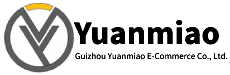Description
EATON XV-440-10TVB-1-13-1
Functional Features
- Superior Display Performance: The 10.4-inch display with an 800×600 resolution utilizes TFT LCD technology, delivering clear visuals and vibrant colors.
- Diverse Display Modes: Supports multiple display modes such as full-screen, split-screen, and picture-in-picture, catering to various application scenarios.
- Multiple Communication Interfaces: Equipped with serial, Ethernet, and USB interfaces for convenient data transmission and control with other devices.
- Convenient Touch Functionality: Adopts infrared touch technology, supporting multiple touch modes including capacitive and resistive touch for easy operation.
- High Security Performance: Built-in security features such as password protection and access control ensure system security.
- Industrial Environment Adaptability: Features anti-vibration and anti-interference capabilities, with an IP65 (front) and IP20 (rear) protection rating, suitable for industrial environments.

Technical Parameters
- Display:
- Size: 10.4 inches
- Resolution: 800×600
- Technology: TFT LCD, offering clear display and vivid colors.
- Touch: Supports multiple touch methods including capacitive and resistive touch.
- Interface Elements: Built-in buttons, input fields, images, and other interface elements for user interaction.
- Communication Interfaces: Supports serial, Ethernet, and USB interfaces for data transmission and control with other devices.
- Security Functions: Includes password protection, access control, and other security features to safeguard the system.
- Other Specifications:
- Infrared touchscreen
- Operating voltage: 24V DC
- Heat dissipation power: 32W
- Protection rating: IP65 (front), IP20 (rear)
- Adjustable color depth: 65,536 or 256 colors
Additionally, CPU modules differ in I/O points:
- 10-I/O CPU module: 6 inputs and 4 outputs.
- 16-I/O CPU module: 9 inputs and 7 outputs.
- 24-I/O CPU module: 14 inputs and 10 outputs. This module is the only one with an expansion connector for I/O modules. Connecting 4×16-point input/output modules to the 24-I/O CPU module expands the I/O points to a maximum of 88.

Application Cases
- Industrial Automation: Used for monitoring and controlling industrial automation production lines, enabling real-time monitoring and operation of production processes.
- Mechanical Manufacturing: Serves as a human-machine interface for equipment like machine tools and robots in mechanical manufacturing, facilitating parameter setting and equipment control for operators.
- Energy Management: Displays energy consumption data, equipment status, and other information in energy management systems to assist managers in monitoring and managing energy use.
Common Faults and Solutions
- No Display on Screen:
- Check if the power supply is properly connected and confirm the input voltage is within the rated range.
- Verify correct connection of communication interfaces and re-plug communication cables.
- If issues persist, internal faults in the display module may exist; contact professional maintenance personnel.
- Unresponsive Touch Function:
- Clean or replace the touchscreen if there are stains or damage.
- Calibrate the touchscreen through the device’s settings interface.
- If the problem continues, a faulty touch control circuit may require professional repair.
- Communication Failures:
- Inspect communication cables for looseness or damage and replace them if necessary.
- Ensure communication interface parameters (e.g., baud rate, address) match other devices.
- Check if device drivers are installed correctly and update them if needed.

Installation Guide for EATON XV-440-10TVB-1-13-1 (Typical Embedded Installation)
Pre-Installation Preparation
- Confirm Installation Environment: Choose a stable, dry, well-ventilated location free from strong electromagnetic interference. The ambient temperature should be within the device’s operating range (-20°C to +60°C) with relative humidity ≤95% (non-condensing).
- Inspect Equipment and Accessories: Check the XV-440-10TVB-1-13-1 for damage and ensure all components and installation accessories (e.g., screws, washers) are complete.
- Prepare Tools: Gather installation tools such as screwdrivers and wrenches.
- Plan Space: Reserve sufficient space based on the device dimensions (170mm (L) × 130mm (W) × 39mm (H)) and allow a heat dissipation margin (recommended spacing ≥30mm in width, height, and depth).
Installation Steps
- Cutout Preparation: On the selected installation surface (e.g., control cabinet panel), create a cutout matching the device’s dimensions with high precision to ensure a snug fit.
- Embed the Device: Gently insert the XV-440-10TVB-1-13-1 into the cutout, avoiding collisions or scratches to the casing.
- Secure the Device: Use provided screws or fixtures to firmly attach the device to the installation surface. Tighten screws securely but avoid over-tightening to prevent casing damage.
- Cable Connection: Connect corresponding cables (e.g., power, communication) based on the device’s interfaces. Ensure secure connections without looseness or poor contact. Follow the wiring diagram in the manual to avoid errors that could cause damage or malfunctions.
Post-Installation Checks
- Visual Inspection: Ensure the device is installed flat and the casing is undamaged or deformed.
- Cable Check: Reconfirm all cables are securely connected, with no looseness, damage, or incorrect connections.
- Power-On Test: After confirming proper installation, power on the device and check for normal startup. Verify the display functions correctly and all features operate as expected. If anomalies occur, immediately power off and inspect the installation process or device for issues.