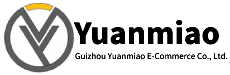Description
ABB PM866 3BSE050200R1
The ABB PM866 3BSE050200R1 is a core controller module of the ABB AC800M series PLC, belonging to high-performance processor modules, and is primarily used for control and monitoring tasks in industrial automation systems.
Product Specifications
- Processor: 32-bit RISC processor with a main frequency of 2.13GHz.
- Memory: 64MB RAM and 64MB Flash storage space.
- Communication Interfaces: Supports multiple communication protocols such as Ethernet, RS-232, and RS-485.
- Power Supply: 24V DC, with a power consumption of 8W.
- Operating Temperature Range: -40°C to +70°C.
- Storage Temperature Range: -40°C to +85°C.
- Protection Level: IP68, waterproof, moisture-proof, and immersion-resistant.
- Weight: Approximately 1.1 kg.
- Expansion Slots: Supports 8 PCIe Gen2 x1 expansion slots.
Features
- High Performance: Utilizes a high-performance processor to handle large volumes of data in real-time, ensuring rapid system response.
- Multifunctionality: Supports multiple communication protocols and interfaces, suitable for a wide range of industrial applications.
- Redundancy Support: Provides redundancy functionality to ensure high reliability and stability of the system.
Main Functions
- Process Control: Controls parameters such as temperature, pressure, and flow in industrial processes.
- Motion Control: Precisely controls servo motors, stepper motors, etc.
- Distributed Control and Monitoring: Communicates and exchanges data with other modules and devices, collecting and processing various signals.
- Algorithm Execution: Executes complex control algorithms such as PID control.

Troubleshooting Guide for ABB PM866 3BSE050200R1
Basic Steps for Troubleshooting
- Thoroughly Analyze Symptoms: Observe or reproduce the fault symptoms in person, and verify the accuracy of reports from others regarding the symptoms.
- Clarify the Fault Occurrence Scenario: Determine whether the fault occurred during system debugging, joint commissioning, normal operation, preventive maintenance, or diagnostic procedures. This helps reproduce and isolate the fault.
- Confirm System Changes: Understand whether any hardware, software, or wiring changes were made while the system was previously operating normally.
- Check Indicator Lights: Inspect the indicator lights on each board for fault alarms.
- Standard Signal Input Test: Use a standard signal generator to input standard signals (such as 4–20mA signals) into the board and check whether the signal display on the host computer interface is correct to determine if the board is functioning properly.
- Plug/Unplug or Replace Boards: Determine whether the board itself has issues by plugging/unplugging the board or replacing it with a spare. Note that plugging/unplugging critical or non-redundant boards may cause abnormal signal display or output.
- Determine the Problem Type: Check if the issue is temporary or occurred only once. If it occurs accidentally, the system may have been interfered with; such issues are more difficult to trace and may require special techniques and dedicated testing equipment.
- Review Operation Logs and Historical Records: Examine operation logs and historical fault diagnosis records. Operation logs help understand software operations before and after the fault to identify potential human errors, while historical fault records can reveal abnormalities in other devices before and after the fault.

Common Faults and Troubleshooting Methods
- Communication Faults
- Fault Phenomenon: Communication Interruption with other devices (such as HMI, SCADA, or networks).
- Possible Causes: Faults in communication cables (aging, damage, poor contact, or incorrect connections); mismatched communication protocols; damaged communication interfaces; software configuration errors (such as incorrect communication parameter settings).
- Troubleshooting Methods: Check the integrity of communication cables, ensure connectors are firmly inserted without looseness or corrosion, and replace cables if necessary. Verify that communication parameter settings match those of other devices. Inspect communication interfaces for signs of damage and contact professionals for repair or replacement if needed. For software configuration issues, correctly set communication parameters according to the device manual and actual requirements.
- Power Supply Faults
- Fault Phenomenon: Inability to power on, or sudden power failure during device operation.
- Possible Causes: Unstable power supply voltage; aging, poor contact, or short circuits in power lines; damaged or aged internal components of the power supply.
- Troubleshooting Methods: Use tools such as a multimeter to check if the power supply voltage is stable. If the voltage is abnormal, inspect the power supply or contact the power provider for resolution. Check power lines to ensure secure connections without aging or short circuits, and repair or replace lines if necessary. Open the power supply casing (after powering off and ensuring safety) to inspect internal components for damage or aging (such as swollen capacitors or damaged transistors), and replace damaged components promptly.
- Board Faults
- Fault Phenomenon: A functional module fails to operate normally, or the system displays error messages related to a specific board.
- Possible Causes: Hardware damage to the board; poor board connections; software driver issues.
- Troubleshooting Methods: Check the board connections for firmness, looseness, or oxidation, and re-plug and clean the interfaces if necessary. Attempt to update the board's software drivers to the latest version to ensure compatibility between software and hardware. If the above methods are ineffective, replace the suspected faulty board with a spare to determine if the issue lies with the board's hardware. If hardware failure is confirmed, contact the manufacturer or professional maintenance personnel for repair or replacement.